Text speed
To change the text speed In reader
1. Click on the "speed" icon inside a Literal title 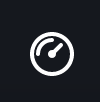
2. Use the slider in the pop up to select the best speed & click "Apply"
Related Articles
Moving forward in the text
To advance text, tap "Tap to continue" or, use autoplay. To see a quick video on the steps click HERE Steps covered: Access a title to read Click “Read Now” from the title’s cover page Navigating the reading options Auto load reading & adjusting ...Autoplay
See a short video of the steps HERE Access a title to read Click “Read Now” from the title’s cover page Navigating the reading options Auto load reading & adjusting words per minute AI reader & adjusting reading speed Tap to Load reading Free scroll ...Using WPM data
If you have students who struggle with reading fluency, note their WPM each week. Watch for in increase or decrease, or compare it over types of texts. Students can set WPM goals and reflect on their progress as needed. At Literal we're always ...Moving forward in a book
While in the "read" interface, scroll or tap to advance the text, or use autoplay. See a short video on the steps HERE Steps covered: Access a title to read Click “Read Now” from the title’s cover page Navigating the reading options Auto load reading ...Translate a word
To translate a word, in reader 1. Click the text passage that contains the word you want to translate. 2. In the box that appears, click the word you want to translate. 3. Choose the translate tab. 4. Use the drop-down menu to select the language you ...